Virtual Robot Racing League
Developer Center
One of the most important aspects of testing and debugging any algorithm is getting feedback and data from the object being tested. There are a few ways to do so, outlined below:
LEDs
LEDs are a simple way to give instant feedback. Each robot is affixed with a number of LEDs that can be seen in the 3rd person camera. The AI can get the number of LEDs with the NumLEDs property of the Robot. It can then query the current color of each light with the GetLEDColor() function or set the colors with the SetLEDColor() function.

Logs
Logging provides more in-depth feedback, but you can only collect your log after the simulation has ended.
The VRRL Testbed runs on Unity 2019.4.0f1. To enable logging, you need a copy of the UnityEngine.dll from that version. You can get this for free from Unity's website: https://unity3d.com/get-unity/download.
Once you have the DLL, add it to your Visual Studio project's references the same way you added the VirtualRobotRacingBase.dll in Steps 6-7 of the DevEnv Setup Guide.
Now, you can use the UnityEngine.Debug.Log() function to log out information.
After you've completed your simulation, view the log by navigating to (on Windows) "C:\Users\[WinUserName]\AppData\LocalLow\Lucid Silence Games\Virtual Robot Racing Testbed\Player.log".
